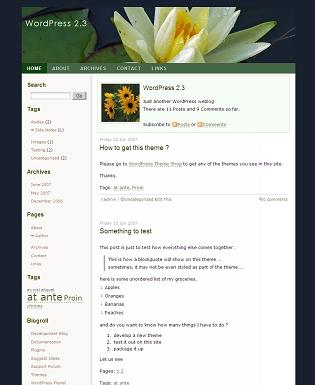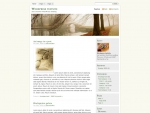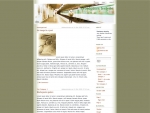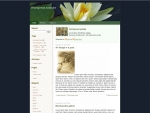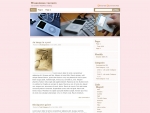Green Flower
GreenFlower is a two column WordPress Theme, that supports WordPress 2.0 and above.
Its features include :
-
Theme Options Page
This theme has an options page, that shows within the wordpress admin area, under presentation.
Its called ‘GreenFlower Options’ in the sub-menu under Presentation.
That will let you choose the category for the Asides/Quick Bits.
You can also use it to hide certain pages from the top navigation.
-
Sidebar Widgets Compatibility
This theme supports the sidebar widgets plugin completely
-
Support for Asides
You can easily choose the category you want to be treated as asides, and it gets automagically rendered as Aside.
-
Archives Page Template
page-archives.php found within the theme folder.
This one lets you create an archives page for your website. Here are the steps to do that.
- Go to WordPress Admin Panel, Presentation tab and make this theme as the current theme
- Go to Write Page, and create a new page, and call it ‘Archives’ (or any name that you think will represent ‘archives’
- Look for the Page Template dropdown, and choose ‘Archives’ as the Page Template.
- Click on Save. Thats it. your site has an archives page now.
Don’t you think it is cool ?
-
Contact Page Template
contact.php found within the theme folder.
This one lets you create a contact page so the visitor can send you email from your website. Here are the steps to do that.
- Go to WordPress Admin Panel, Presentation tab and make this theme as the current theme
- Go to Write Page, and create a new page, and call it ‘Contact’ (or any name that you think will represent ‘contact’
- Look for the Page Template dropdown, and choose ‘Contact’ as the Page Template.
- Click on Save. Thats it. your site has a contact page now.
Don’t you think it is cool ?
-
Links Page Template
This template is for those of you who wants to have a separate page for showing all their links.
Just create a new page and assign “Links” as your page template. Thats it.
-
Page Navigation
The Pages you create with the wordpress, are automatically listed in the top navigation bar.
Added to that, It also shows which page you are currently browsing, by underlining it.
-
Sub Pages
If you create sub pages for any given page, they are not presented in the top navigation. but once you are visiting a page, it displays all the sub pages of the current page, on the sidebar.
The sidebar also lists all the pages and sub pages, that your website has.
-
Author Page
Author.php found within the theme folder.
When you click on the name of the author, in the next line to the post title, you will be taken to the Author’s Page.
Here you can see the Author’s full name and other profile information, and a small text about him, followed by a list of posts that he / she has written.
The authors can modify all of this information, from their wordpress admin panel. (http:// your website name / wp-admin/ profile.php )
-
404 – Not Found Page
404.php found in the theme folder.
When a page that the user is requesting, is not found on your website, WordPress tries to find a 404.php file within the theme folder.
Our theme provides one, which you can edit, to fit your needs.
Just to test drive this, click on a post in your website and then go ahead and make some spelling mistake in the URL in your address bar, and click enter.
-
Category Page
Category.php found within the theme folder.
This is the page that gets loaded, when you are browsing the site for a specific category.
-
Date-wise Archives Page
date.php found within the theme folder.
This is the page that is served when viewing the site archives by month, date or year.
-
Search Page
search.php found within the theme folder.
You enter some keywords in the search box, and hit enter. This is the page that gets loaded for showing the search results.
Demo and Download
Live Demo | Download Link
Enjoy!